
How to Set Up Tomcat SSL Proxy for Your Application Server
Implementing SSL in Apache Tomcat and configuring your proxy can be tricky. But having one in place is a best practice for many (if not most) Tomcat deployments.
In this blog, we walk through how to set up a Tomcat SSL proxy for end-to-end encryption, and details on who you can turn to if you need support.
- Why You Need a Proxy For Your Application Server
- How to Set Up Tomcat SSL Proxy
- How to Get Support For Apache Tomcat
Why You Need a Proxy For Your Application Server
Application servers are required to allow an end-user to access your applications. You should have a proxy server that is proxying the end user’s request through the web server and to the application server, as shown in the drawing below.

Setting up an encrypted connector on the Tomcat side is important. It will allow encryption of traffic between the Apache web server and the Apache Tomcat container.
Note that this just ensures encryption on the traffic between the web server and the application container. This does not provide encryption for the end user’s connection to the web server. (That is a different configuration.)
To achieve true end-to-end encryption, which means the users request and response data is never unencrypted while in transit, you need to have encryption enabled on the web server as well as the application container.
Get Help With Tomcat
Keep reading for a quick walkthrough on how to set up a Tomcat SSL proxy. Or get in touch with an OpenLogic expert and find out how we can help you set it up faster.
How to Set Up Tomcat SSL Proxy
Here's an introduction to implementing SSL in Apache Tomcat and configuring your proxy to use SSL when connecting, thus ensuring end-to-end encryption.
1. Set Up Apache Web Server and Application Container
Our setup is as follows. We have an Apache Web Server that we have configured to proxy the user’s request to an application container. This application container is hidden to the public world in most cases. This is done for security reasons. More application security basics >>
Proxying traffic to an application server allows you to prevent unauthorized access to the application server. The end user that is making the request only has to have visibility to the “front-end,” or the Apache Web Server in this case.
Since the application server is accessible by the web server, and the traffic is proxied from the web server, there is no need to expose the application server to the end user. This limits the number of vulnerabilities your system has.
Instead of having to deal with a vulnerable Apache Web Server and a vulnerable Apache Tomcat Server (the application server,) you only have to deal with the vulnerabilities of the web server that is exposed to the end user.
We proxied using the http proxy, now we will change it to use the https proxy. To do this simply change your proxy configuration protocol from “http” to “https.”
2. Configure Secure Connector on Apache Tomcat
ProxyPass “/test” “https://:8443/test/”
ProxyPassReverse “/test” “https://:8443/test/”
Here's how to setup a secure connector on Tomcat, which will serve as a generic SSL endpoint. You can replace this with any application server or web server you are sending proxied traffic to. Below is a cut down configuration file for the Tomcat server, it is standard and complete. The section that is not standard I have highlighted. It is a configuration of a SSL endpoint.
Note the connector configuration references a file, localhost-rsa.jks. This is a java keystore where your certificate is stored. Rename this to your keystore, if you have one, and replace the password with the proper password. If you do not have a keystore, the command below will create the keystore for you, with the password of “password.”
keytool -genkey -keyalg RSA -alias selfsigned -keystore localhost-rsa.jks -storepass password -validity 365 -keysize 2048
After running this command, answer the questions with information for your certificate. This information is not crucial, as this is a self-signed certificate just for testing. You will have a file in the directory you ran the command in, move the file to the conf folder located in your Tomcat directory. Start the Tomcat server.
You should see it create a connector during the startup log, and it should be similar to this:
30-Mar-2019 06:12:45.135 INFO [main] org.apache.coyote.AbstractProtocol.init Initializing ProtocolHandler ["https-jsse-nio-8443"]
Initialization of the server with SSL will take significantly longer than with no SSL.
I have direct access to the server, so I will test it, by browsing to the IP of the server at host 8443, using the https protocol. See the picture below: This is a security warning because I have used a certificate that is not signed by a trusted authority. We will just hit “Advanced” and “Proceed…” or “Add Security Exception,” etc…
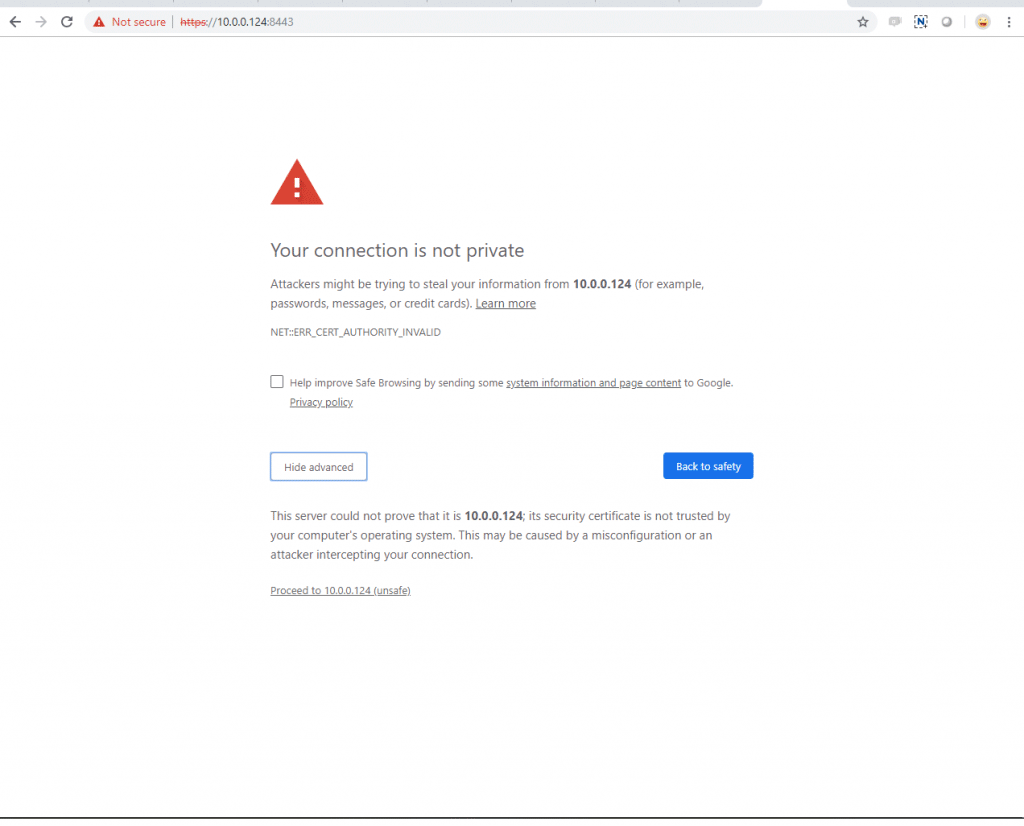
This will take us to the Tomcat homepage.
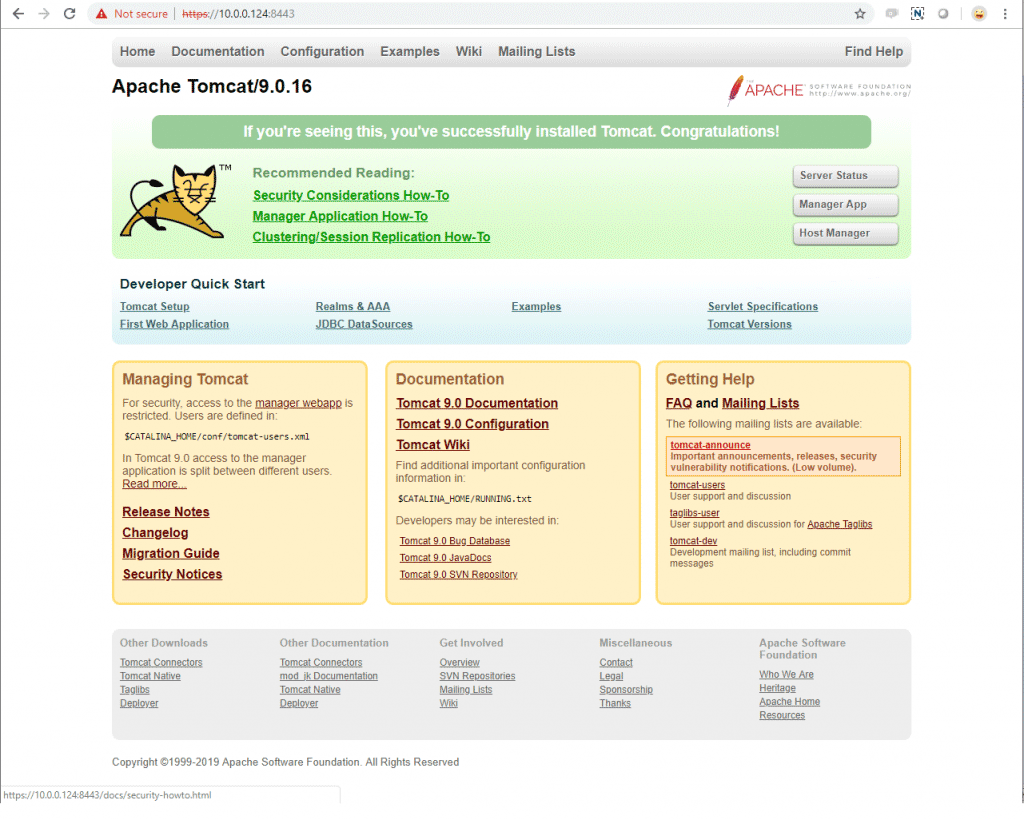
We can see that SSL is working, even though it has a red line through it (that just means it is an un-trusted cert.)
Now if we access our proxy server using the “https” protocol, we will be redirected to the application container using encryption. This allows us to encrypt the connection from end to end.
3. Proxy Encrypted Traffic
Once the appropriate packages are installed, it is easy to set up a proxy. After proxying normal traffic, we can easily proxy encrypted traffic. We did not set up an SSL endpoint on the web server, which is something you will need to do if you want security from start to finish of the user’s connection. But this will give you encryption from your proxy to whatever is behind it, Tomcat in this case.
Using “https” vs. “http” is relatively simple, you just change the connector definition in the proxy configuration, and you make sure there is an SSL connector accepting connections on the backend. Don’t forget to update your proxy configuration to use the correct port as well.
Get Support For Apache Tomcat and Beyond
Implementing SSL in Tomcat and configuring a proxy can be tricky. But it doesn't need to be. You can enlist the help of Tomcat experts at OpenLogic to set it up smoothly. Plus, our experts offer support for Tomcat — and beyond.
Our experts can help you:
- Implement SSL in Tomcat.
- Improve overall security.
- Boost performance.
- Increase efficiency.
Find out for yourself how the OpenLogic experts can help you with Tomcat. Get in touch with an expert.